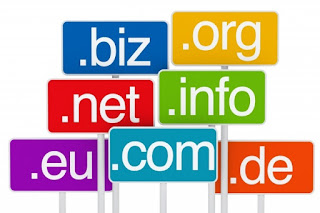Moving from Blogger to WordPress
One of the
main reasons why many bloggers are stuck with BlogSpot is that they simply
don’t know how to move their data into WordPress. Users that started with
Blogger can import their blogging information into their WordPress software
using the ‘import’ option from the WordPress database. It allows users to
import blog information from various blogging sites like Blogger, Tumblr,
LiveJournal and even WordPress.
Now, for a
user with a new Blogger blog with few posts and daily traffic below 25-30 it is
recommended that he/she simply delete the Blogger blog and start fresh on
WordPress platform. Many users who move their blog from Blogger to WordPress
however, prefer to have the entire data on their Blogger account imported into
their WordPress one.
The
process of migrating your posts, comments and users into WordPress is very
easy. This is because WordPress offers
an inbuilt Blogger importing feature. By using these Blogger export and
WordPress import features the task of migrating the data becomes very easy.
How to export files from Blogger
Google’s
Blogger software allows its users to export blogs into XML files. In order to
do so the following steps are to be followed:
➢ Step
1: Log into the required blog in
Blogger.
➢ Step
2: Click Settings menu in the left.
➢ Step
3: Scroll down and click on Other at
the bottom of the list.
➢ Step
4: The Import and backup window
opens. Click on Backup & Content.
➢ Step
5: Select and name (according to
need) the XML file and click on Save to your computer to complete the export.
Guide to Import Blogger into WordPress
➢ Step
1: Log into the WordPress Dashboard.
➢ Step
2: Navigate Tools > Import.
➢ Step
3: On the list of sites, select
Blogger.
➢ Step
4: Under Blogger, click on Install
now.
➢ Step
5: A confirmation screen pops up
showing that Blogger import has installed okay. Click on Run Importer.
➢ Step
6: Next, a screen titled Import
Blogger is seen. Click on Choose file to select the exported Blogger file. The
process of exporting a Blogger file is shown later-on.
➢ Step
7: Next, click on Upload and import.
This processes the XML file exported from Blogger (the process is shown
later-on).
➢ Step
8: After the import takes place, an
author to the posts is required to be assigned. It can either be imported from
the Blogger site, or an existing one from within the WordPress installation can
be chosen. Click Submit to assign an author.
On
successful assignment of an author a screen saying “All done” is seen. All
Blogger posts will be imported into the WordPress platform. However, be sure to
check the posts as any image in the content may not be imported.
Congratulations
you have successfully imported your Blogger data into your WordPress platform.
Hope this was on par with your requirements. Have a nice day.
by
WP-CLI Contributor cloudhostworld.