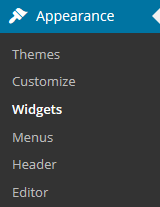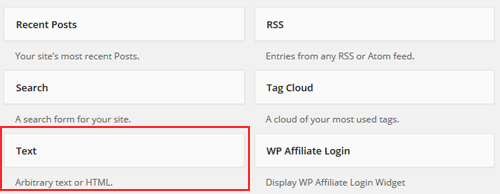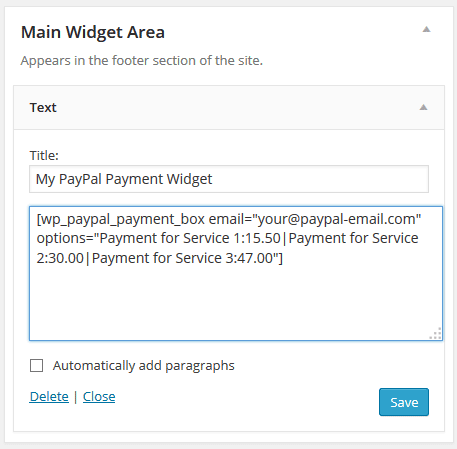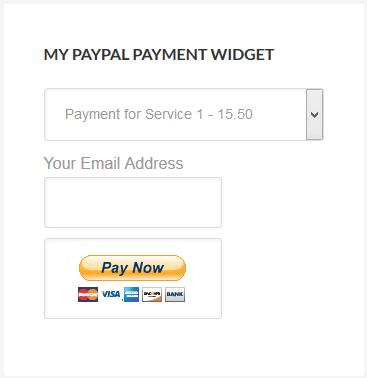How to Install a RocketTheme phpBB Style
Step 1: Download the Style
Downloading a RocketTheme phpBB style is pretty simple. All you need to do is navigate to the desired style of your choice on RocketTheme.com and click the Download link. From here, you will be taken to a page with three primary download options, along with the image sources you can use as a reference to customize images used in the style. These packages include:
- Style: This is a style package that includes just the files needed to install the style on your existing site. Only choose this option if you already have the latest RokBB installed. It is most commonly selected by users that are switching from one RocketTheme phpBB style to another.
- Bundle: This package includes the style and the latest RokBB version. It is the preferred download option if you are installing a RocketTheme style for the first time.
- RocketLauncher: This package contains a full latest version of phpBB install, as well as the style, latest RokBB, and demo sample content allowing you to easily deploy your chosen forum with a few clicks. This should only be used if you are creating a new phpBB install. Existing sites should be created using either the Style or Bundle options.
NOTE: We always recommend installing a RocketLauncher first to trial and understand the style more efficiently. It contains sample content and initial configuration. It is ready for further customizations. It must be installed as new, and not over an existing phpBB install.
Step 2: Unzip and Upload
Once you have downloaded your selected package, you can unzip it locally or choose to do so after the initial upload. In the case of the Bundle package, the unzipped package will include two additional zip files. One includes the style itself, and the other RokBB.
Uploading the new Style involves moving the folder containing the style into the Style folder within your main phpBB directory. For example, if you are installing the Acacia style, you will place the Acacia folder (and its associated contents) into the pbpBB -> Styles directory where the phpBB directory is whichever directory on your server that acts as the root folder for your phpBB installation.
NOTE: You can upload all the files via FTP, or use cPanel or SSH to upload the zip and unzip directly onto the server. Inquire with your hosting provider.
Step 3: Activation

Once your style is uploaded, you can activate it and set it to default by accessing the Administration Control Panel (ACP). From there, navigate to the Styles tab and select Install next to the style you have just uploaded. If your style does not appear in this list, it may have been placed in the wrong folder.

After you have set these options, simply select Submit to complete installation.
Installing Administrative Modules
When installing RokBB, the contents of the downloaded ZIP file you receive from RocketTheme can be uploaded directly to your phpBB installation. Here is a quick list of critical files contained within:
| File | Upload to |
|---|
| menunav.php | phpBB root directory |
| rokbb.php | phpBB root directory |
| adm/rokbb | your_phpbb_root/adm/ |
| adm/style/acp_rokbb.html | your_phpbb_root/adm/style/ |
| includes/rokbb | your_phpbb_root/includes/ |
| includes/acp/acp_rokbb.php | your_phpbb_root/includes/acp/ |
| includes/acp/info/acp_rokbb.php | your_phpbb_root/includes/acp/info/ |
| language/en/acp_rokbb.php | your_phpbb_root/language/en/ |
After this this done, log in to the phpBB Administration Control Panel and change the following settings:

- General → Server configuration → Load settings → Recompile stale style components to Yes
- General → Server configuration → Security Settings → Allow php in templates to Yes
Purge the cache in General tab. After emptying cache, complete following steps:

- Go to the System tab → Module Management category → Administration Control Panel.
- Select Styles in the Module management list.
- At the bottom-left module creation field, type
RocketTheme Styles then press the Create new module button.
- Make sure Module is enabled and Module Type - Category is selected.
- Press Submit.
- Click on the newly created RocketTheme Styles category.
- Now we can add the style modules for configuration. There is a dropdown list at the bottom right where you can browse and select the preferred ones. Find your style and add it for configuration.
- Press Add module.
- Do the same with Global Configuration.
- After adding it. Press Enable to make the module active.
- Now go to the Styles tab at the top. RocketTheme Styles category is third in a row. You can now select the Acacia style and configure it is options.
NOTE: You can add as many style modules as you want. After making changes, including installing new styles, remember to clear/refresh the cache. For any changes to be visible on the frontend of the site, the cache needs to be properly cleared.
Do not be worried about the installation process, as we only need this operation to be executed once. After that, upgrading RokBB will only involve replacing files.
NOTE: There are currently three RokBB editions available. This includes: RokBB 3 and RokBB 5 for Club members, and a free version we've made available to non-members that works with our trimmed-down free styles. If you are using a paid style, make sure you're not using the free edition of RokBB.